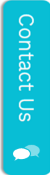Challenge Labs Collection - Exam AZ-800: Administering Windows Server Hybrid Core Infrastructure
(LODS-CL-COL-AZ800-1)
Challenge Labs are designed to extend and expand your learning experience with hands-on, scenario-based exercises. Challenge labs are goal oriented, short-duration, scenario-based hands-on exercises, and an excellent way to provide additional skills development and assessment. As new challenge labs are released, and you will gain automatic access to them for the duration of your subscription.
Public visé
- IT Professionals who are looking to keep up to date on features and functionality for a particular technology
- IT Professionals who are responsible for supporting multiple technologies
- IT Professional/Developers who are preparing for vendor certification exams
Programme de cours
Getting Started
- Getting Started with Windows Server 2019 Deployment and Administration [Getting Started]
- In this lab, you will deploy and administer Windows Server 2019. First, you will implement Windows Server 2019 Server Core, and then you will deploy Active Directory Domain Services. Next, you will implement Windows Admin Center, and then you will manage computers by using Windows Admin Center. Finally, you will monitor Windows Server 2019, and then you will configure System Insights in Windows Admin Center.Note: Once you begin a challenge you will not be able to pause, save, or return to your progress. Please ensure you have set aside enough time to complete the challenge before you start.
Guided
- Configure a Point-to-Site Virtual Private Network (VPN) Connection between Windows Server 2019 and Azure [Guided]
- In this challenge, you will configure a point-to-site Virtual Private Network (VPN) connection between Windows Server 2019 and Azure. First, you will install a User certificate on your server. Next, you will create a VPN client connection to Azure. Finally, you will connect to Azure by using the VPN connection.Note: Once you begin the challenge lab, you will not be able to pause, save, or exit and then return to your challenge lab. Please ensure that you have set aside enough time to complete the challenge lab before you start.
- Configure Azure File Sync [Guided]
- In this challenge, you will synchronize files between an on-premises file server and Azure. First, you will create an Azure file share, and then you will deploy an Azure Storage Sync service resource. Next, you will install the Azure File Sync agent on your on-premises server, and then you will register the server with Azure File Sync. Finally, you will create a sync group, add a server endpoint to the sync group, and then you will verify synchronization between the on-premises server and the Azure file sync. Note: Once you begin the challenge lab, you will not be able to pause, save, or exit and then return to your challenge lab. Please ensure that you have set aside enough time to complete the challenge lab before you start.
- Configure Hyper-V Replica on Windows Server 2019 [Guided]
- In this challenge, you will implement Hyper-V Replica on Windows Server 2019. First, you will configure a Windows Server 2019 computer as a Hyper-V Replica server, and then you will configure the server firewall to allow replication traffic. Next, you will enable replication of a Hyper-V virtual machine. Finally, you will perform a planned failover of a virtual machine.Note: Once you begin a challenge you will not be able to pause, save, or return to your progress. Please ensure you have set aside enough time to complete the challenge before you start.
- Configure System Insights by Using Windows Admin Center [Guided]
- In this challenge, you will configure System Insights by using Windows Admin Center. First, you will configure System Insights, and then you will configure forecasting for CPU capacity, networking capacity, total storage consumption, and volume consumption.Note: Once you begin a challenge you will not be able to pause, save, or return to your progress. Please ensure you have set aside enough time to complete the challenge before you start.
- Configure Windows Admin Center to Monitor On-Premises Computers by Using Azure Monitor [Guided]
- In this challenge, you will monitor on-premises Windows Server 2019 computers by using Azure Monitor. First, you will deploy the Microsoft Monitoring Agent to an on-premises Windows Server 2019 server, and then you will deploy the agent to a Hyper-V virtual machine. Next, you will enable Azure Monitor for VMs. Finally, you will register Windows Admin Center in Microsoft Azure, and then you will set up the Azure Monitor tool in Windows Admin Center.Note: Once you begin the challenge lab, you will not be able to pause, save, or return to your challenge lab. Please ensure that you have set aside enough time to complete the challenge lab before you start.
- Configure Windows Admin Center to Support Management of Azure Hybrid Services [Guided]
- In this challenge, you will implement Azure Hybrid Services by using Windows Admin Center. First, you will register Windows Admin Center with Microsoft Azure, and then you will enable Update Management in an Azure automation account. Next, you will update the Updates extension in Windows Admin Center, and then you will determine which Azure hybrid services can be managed by using Windows Admin Center. Finally, you will configure Azure Update Management by using Windows Admin Center.Note: Once you begin the challenge lab, you will not be able to pause, save, or exit and then return to your challenge lab. Please ensure that you have set aside enough time to complete the challenge lab before you start.
- Configure Windows Server 2019 as a Windows Container Host [Guided]
- In this challenge, you will configure Windows Server 2019 as a Windows container host. First, you will install Docker on a Windows Server 2019 server. Next, you will deploy a container image by using Docker. Finally, you will manage container images by using Windows Admin Center.Note: Once you begin a challenge you will not be able to pause, save, or return to your progress. Please ensure you have set aside enough time to complete the challenge before you start.
- Create Hyper-V VHD Set Files on Windows Server 2019 [Guided]
- In this challenge, you will create Hyper-V VHD Set files on Windows Server 2019. First, you will create a Hyper-V VHD Set file by using Hyper-V Manager. Next, you will create a Hyper-V VHD Set file by using Windows PowerShell. Finally, you will convert an existing Hyper-V .vhdx file to a Hyper-V VHD Set file.Note: Once you begin the challenge lab, you will not be able to pause, save, or exit and then return to your challenge lab. Please ensure that you have set aside enough time to complete the challenge lab before you start.
- Deploy Active Directory Domain Services in Windows Server 2019 Server Core [Guided]
- In this challenge, you will deploy Active Directory Domain Services in Windows Server 2019 Server Core. First, you will install the Active Directory Domain Services role in a Server Core server. Next, you will use the Active Directory Domain Services Configuration Wizard to create a Windows PowerShell script for AD DS deployment. Finally, you will promote a Server Core server to an Active Directory domain controller by using the PowerShell script.Note: Once you begin a challenge you will not be able to pause, save, or return to your progress. Please ensure you have set aside enough time to complete the challenge before you start.
- Deploy Windows Admin Center in Windows Server 2019 [Guided]
- In this challenge, you will deploy and configure Windows Admin Center on a Windows Server 2019 server. First, you will install Windows Admin Center on a Windows Server 2019 server, and then you will use Windows PowerShell to verify the installation. Next, you will create an Active Directory security group, and then you will add a user to the group. Finally, you will review the configuration options on the Settings page in Windows Admin Center, and then you will assign the gateway administrators role to a security group.Note: Once you begin a challenge you will not be able to pause, save, or return to your progress. Please ensure you have set aside enough time to complete the challenge before you start.
- Deploy Windows Admin Center in Windows Server 2019 Server Core [Guided]
- In this challenge, you will deploy Windows Admin Center in Windows Server 2019 Server Core. First, you will review the details of a certificate that is installed in the local certificate store on a Windows Server 2019 Server Core computer. Next, you will install Windows Admin Center on the Windows Server 2019 Server Core computer. Finally, you will connect to Windows Admin Center from a remote computer.Note: Once you begin a challenge you will not be able to pause, save, or return to your progress. Please ensure you have set aside enough time to complete the challenge before you start.
- Deploy Windows Server 2019 on an Azure Virtual Machine [Guided]
- In this challenge, you will deploy Windows Server 2019 on an Azure virtual machine. First, you will deploy a virtual machine that runs Windows Server 2019 by using the Azure portal, and then you will deploy a virtual machine that runs Windows Server 2019 and that is preconfigured as a Dev/Test computer. Next, you will deploy a virtual machine that runs Windows Server 2019 by using Azure PowerShell. Finally, you will save an existing virtual machine deployment to a new ARM template on your local computer, and then you will view the downloaded template files. Note: Once you begin a challenge you will not be able to pause, save, or return to your progress. Please ensure you have set aside enough time to complete the challenge before you start.
- Deploy Windows Server 2019 Server Core [Guided]
- In this challenge, you will deploy Windows Server 2019 Server Core. First, you will install Windows Server 2019 Server Core. Next, you will configure Server Core, and then you will install Features on Demand in Server Core. Finally, you will join a server running Server Core to an Active Directory domain.Note: Once you begin a challenge you will not be able to pause, save, or return to your progress. Please ensure you have set aside enough time to complete the challenge before you start.
- Implement Hyper-V on Windows Server 2019 [Guided]
- In this challenge, you will implement Hyper-V on Windows Server 2019. First, you will add the Hyper-V role to a Windows Server 2019 computer, and then you will create a Hyper-V virtual private switch. Next, you will create a Hyper-V virtual hard disk, and then you will deploy a Hyper-V virtual machine. Finally, you will manage the Hyper-V virtual machine by using Windows Admin Center.Note: Once you begin a challenge you will not be able to pause, save, or return to your progress. Please ensure you have set aside enough time to complete the challenge before you start.
- Implement Hyper-V Storage Migration on Windows Server 2019 [Guided]
- In this challenge, you will implement Hyper-V storage migration on Windows Server 2019. First, you will review the configuration of the Hyper-V host computer. Next, you will migrate virtual machine storage to a new location by using Hyper-V Manager. Finally, you will migrate virtual machine storage to a new location by using Windows PowerShell.Note: Once you begin a challenge you will not be able to pause, save, or return to your progress. Please ensure you have set aside enough time to complete the challenge before you start.
- Implement Integration Between Active Directory Domain Services and Azure Active Directory [Guided]
- In this challenge, you will synchronize Active Director; Domain Services (AD DS) user accounts to a new Azure Active Directory (Azure AD) tenant. First, you will create a new Azure AD tenant. Next, you will configure a global administrator account to use for Azure AD synchronization. Finally, you will install and configure Azure AD Connect.Note: Once you begin the challenge lab, you will not be able to pause, save, or exit and then return to your challenge lab. Please ensure that you have set aside enough time to complete the challenge lab before you start.
- Implement Remote Server Administration by Using Windows Admin Center [Guided]
- In this challenge, you will administer computers remotely by using Windows Admin Center. First, you will configure a computer to allow remote connectivity by using Windows Admin Center. Next, you will manage the computer by using the Remote Desktop tool in Windows Admin Center. Finally, you will manage the computer by using the PowerShell tool in Windows Admin Center.Note: Once you begin a challenge you will not be able to pause, save, or return to your progress. Please ensure you have set aside enough time to complete the challenge before you start.
- Install and Manage Windows Admin Center Extensions [Guided]
- In this challenge, you will install and manage Windows Admin Center extensions. First, you will install an extension on the Windows Admin Center server, and then you will use Windows PowerShell to install and uninstall a Windows Admin Center extension.Note: Once you begin a challenge you will not be able to pause, save, or return to your progress. Please ensure you have set aside enough time to complete the challenge before you start.
- Manage Certificates by Using Windows Admin Center [Guided]
- In this challenge, you will manage computer certificates by using Windows Admin Center. First, you will explore the Certificates tool in Windows Admin Center. Next, you will manage a certificate by using the Certificates tool. Finally, you will display certificate-related events by using the Certificates tool. Note: Once you begin a challenge you will not be able to pause, save, or return to your progress. Please ensure you have set aside enough time to complete the challenge before you start.
- Manage Computers by Using Windows Admin Center [Guided]
- In this challenge, you will manage multiple computers by using Windows Admin Center. First, you will add multiple computers as managed nodes in Windows Admin Center, and then you will manage computers by using Windows Admin Center tools.Note: Once you begin a challenge you will not be able to pause, save, or return to your progress. Please ensure you have set aside enough time to complete the challenge before you start.
- Manage Windows Server 2019 on an Azure Virtual Machine by Using PowerShell Remoting [Guided]
- In this challenge, you will manage Windows Server 2019 in an Azure virtual machine by using PowerShell remoting. First, you will verify the existence of a new inbound port rule assigned to the virtual machine. Next, you will configure PowerShell remoting on the virtual machine. Finally, you will use PowerShell remoting to display a filtered list of services running on the virtual machine.Note: Once you begin the challenge lab, you will not be able to pause, save, or exit and then return to your challenge lab. Please ensure that you have set aside enough time to complete the challenge lab before you start.
- Manage Windows Server 2019 on an Azure Virtual Machine by Using Run Command [Guided]
- In this challenge, you will run PowerShell scripts in an Azure virtual machine by using the Run Command feature. First, you will display the IP configuration for the virtual machine, and then you will disable and re-enable Windows Updates. Next, you will restore the default RDP Authentication mode settings, and then you will enable PowerShell remoting. Finally, you will disable Network Level Authentication, and then you will run a command to display a list of services on the virtual machine.Note: Once you begin the challenge lab, you will not be able to pause, save, or return to your challenge lab. Please ensure that you have set aside enough time to complete the challenge lab before you start.
- Manage Windows Server 2019 on an Azure Virtual Machine by Using the Serial Console [Guided]
- In this challenge, you will manage a Windows Server 2019 Azure virtual machine by using a serial console connection. First, you will create an Azure storage account. Next, you will configure boot diagnostics on the Azure virtual machine by using the new storage account. Finally, you will configure the operating system boot options in the virtual machine by using the Azure Serial Console.Note: Once you begin the challenge lab, you will not be able to pause, save, or return to your challenge lab. Please ensure that you have set aside enough time to complete the challenge lab before you start.
- Pre-stage Cluster Computer Objects in Active Directory Domain Services on Windows Server 2019 [Guided]
- In this challenge, you will prestage cluster computer objects in Active Directory Domain Services (AD DS). First, you will prestage a cluster name object in AD DS. Next, you will create a group, and then you will grant permissions to the group to allow its members to create a cluster. Finally, you will grant permissions to allow a cluster to automatically create virtual computer objects in an organizational unit.Note: Once you begin a challenge you will not be able to pause, save, or return to your progress. Please ensure you have set aside enough time to complete the challenge before you start.
- Protect an Azure Virtual Machine That Runs Windows Server 2019 by Using Azure Security Groups [Guided]
- In this challenge, you will protect Azure virtual machines that run Windows Server 2019 by using Azure security groups. First, you will create an application security group, and then you will create a network security group that you will associate to a subnet. Next, you will create security rules, and then you will create virtual machines that run Windows Server 2019. Finally, you will associate the virtual machine network interfaces to application security groups, and then you will test the security rules associated to the application security groups.Note: Once you begin a challenge you will not be able to pause, save, or return to your progress. Please ensure you have set aside enough time to complete the challenge before you start.
Advanced
- Can You Administer a Windows Server 2019 Hybrid Environment? [Advanced]
- This challenge lab is currently in development. Details will be published soon.
- Can You Administer Computers by Using Windows Admin Center? [Advanced]
- In this challenge, you will deploy Windows Server 2019 Server Core. First, you will install and configure Windows Server 2019 Server Core, and then you will install Features on Demand in Server Core. Next, you will join a Server Core computer to a domain. Finally, you will promote the Server Core computer to an Active Directory domain controller.Note: Once you begin a challenge you will not be able to pause, save, or return to your progress. Please ensure you have set aside enough time to complete the challenge before you start.
- Can You Deploy and Configure Windows Server 2019 Server Core? [Advanced]
- In this challenge, you will deploy Windows Server 2019 Server Core. First, you will install and configure Windows Server 2019 Server Core, and then you will install Features on Demand in Server Core. Next, you will join a Server Core computer to a domain. Finally, you will promote the Server Core computer to an Active Directory domain controller. Note: Once you begin a challenge you will not be able to pause, save, or return to your progress. Please ensure you have set aside enough time to complete the challenge before you start.
- Can You Implement Windows Server 2019 on Azure Virtual Machines? [Advanced]
- In this challenge, you will implement Windows Server on Azure virtual machines. First, you will create Azure security groups, create two virtual machines, and then associate the virtual machines to the application security groups. Next, you will protect a virtual machine by using Just-in-time access. Finally, you will manage a virtual machine by using Azure Policy guest configuration, Run Command, PowerShell remoting, and the serial console.Note: Once you begin a challenge you will not be able to pause, save, or return to your progress. Please ensure you have set aside enough time to complete the challenge before you start.
- Manage Windows Server 2019 on an Azure Virtual Machine by using Azure Policy Guest Configuration [Guided]
- In this challenge, you will manage Windows Server 2019 on Azure virtual machines by using Azure Policy Guest Configuration. First, you will enable the system assigned managed identity on existing Azure virtual machines, and then you will add a user to the local Administrators group on one virtual machine. Next, you will enable the Guest Configuration Azure resource provider, and then you will assign Guest Configuration policy definitions. Finally, you will trigger an on-demand compliance scan, and then you will display the results.Note: Once you begin the challenge lab, you will not be able to pause, save, or exit and then return to your challenge lab. Please ensure that you have set aside enough time to complete the challenge lab before you start.
Expert
- Can You Deploy and Administer Windows Server 2019? [Expert]
- In this challenge, you will deploy and administer Windows Server 2019. First, you will implement Windows Server 2019 Server Core, and then you will implement Windows Admin Center in Windows Server 2019. Next, you will monitor a Windows Server 2019 server by using Task Manager, Resource Monitor, Reliability Monitor, and Performance Monitor, and then you will configure an event subscription. Finally, you will configure System Insights by using Windows Admin Center.Note: Once you begin a challenge you will not be able to pause, save, or return to your progress. Please ensure you have set aside enough time to complete the challenge before you start.
- Protect Azure Virtual Machines That Run Windows Server 2019 by Using Just-In-Time Access [Guided]
- In this challenge, you will implement just-in-time (JIT) virtual machine access. First, you will enable Azure Defender. Next, you will enable JIT virtual machine access, request access to the virtual machines, and then open remote desktop connections to the virtual machines. Finally, you will audit JIT virtual machine access activity.Note: Once you begin a challenge you will not be able to pause, save, or return to your progress. Please ensure you have set aside enough time to complete the challenge before you start.